Add your internal Horizon Collaborate contacts to a custom list, making them easier to find and connect with.
Your ‘Contacts’ list can be found by clicking the handset icon, then the ‘Contacts’ tab. From here, you can call your saved contacts and view their email address and telephone number.
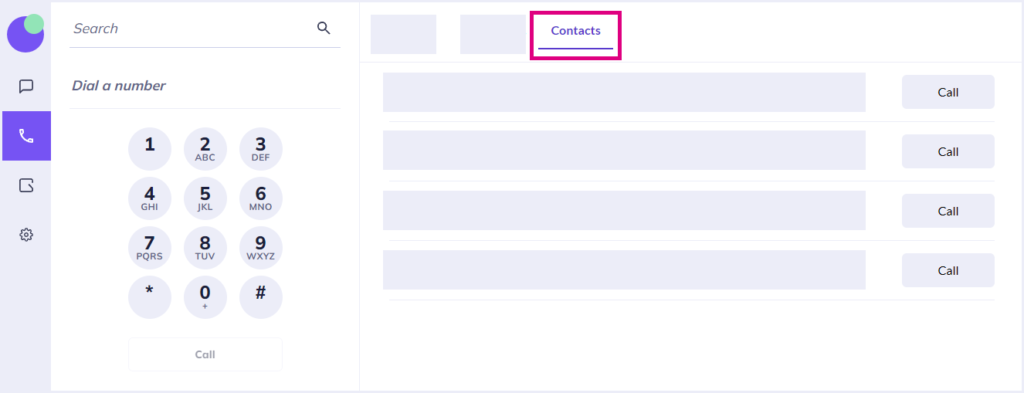
Adding a contact to the ‘Contacts’ list via the Chat screen
Your internal Collaborate contacts can be added via the chat screen.
Log in, and click on the chat icon.
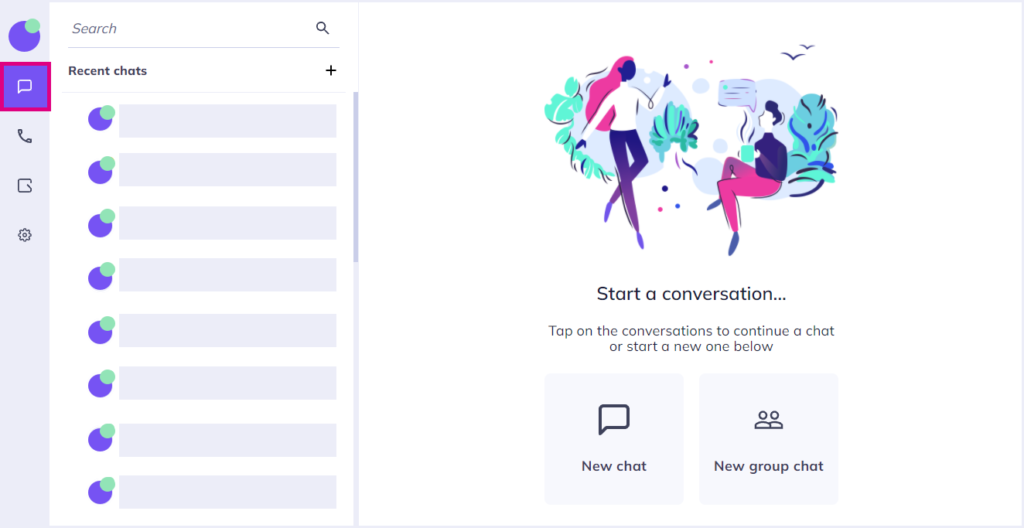
If you already have an open chat with the person whom you wish to add to your contacts list, right-click their name (or click the three dots that appear when you hover over a name) and click ‘+ save to contacts’.
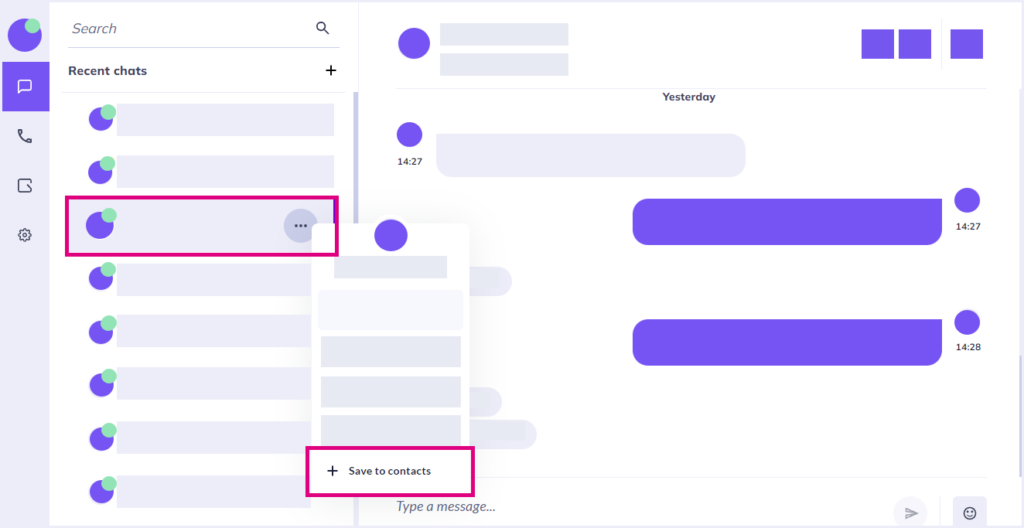
If you do not have any chat history with the person whom you wish to add to your contacts list, simply type their name into the ‘Search’ bar at the top of your chat screen to find their name, then right-click and click ‘+ Save to contacts‘.
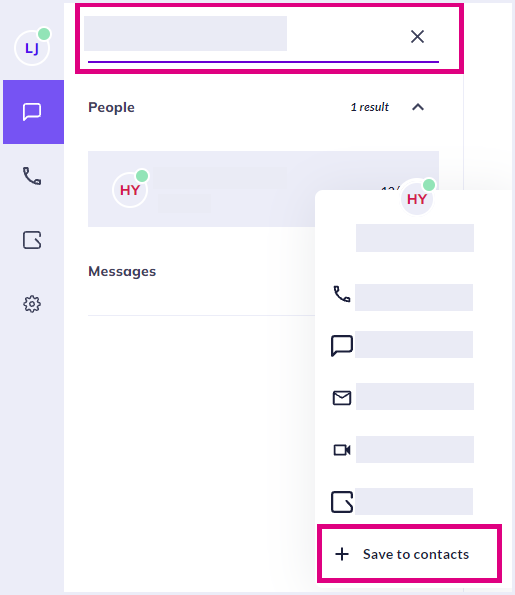
Removing a contact from the ‘Contacts’ list
If at any time you wish to remove a contact from this list, all you need to do is repeat one of the steps above only this time, Horizon Collaborate will give you the option to ‘Remove from contacts‘ instead.
Troubleshooting
- External numbers cannot be added to your Horizon Collaborate’s ‘Contacts’ list.
