If you run into any connection or speed problems with your new Broadband service, don’t panic!
90% of network problems at the end user premises are easily resolvable with a few basic steps that you can perform yourself, following the instructions below. Please remember when following these steps that even if it seems odd or
possibly redundant, there’s a logical reason for you to perform the step and why it may fix your issue.
Don’t skip any steps and test after every step to confirm the issue is resolved.
Note that some of the steps may be above your technical comfort level to perform and may require assistance from your IT support or from our technical support department.
1: Isolate the issue on or off the device. The simplest way to do this is to test a different device to see if it gets the same problem. If the issue occurs on one device but not another, the problem is DEVICE SPECIFIC and should be
resolvable without the need for an engineer
2: Isolate the problem on or off the WiFi. If you have a computer than can be connected by Ethernet, this is the easiest
way to do this. Simply connect the computer to one of the LAN ports on the router via Ethernet cable and test to see if the page loads. If the issue does not occur over Ethernet, it is WIFI SPECIFIC and should be resolvable without the
need for an engineer.
3: Isolate the problem on or off the network. Ideally you will eliminate both the network and the router during this stage, however as it is unlikely you will have a spare compatible router, the focus is to eliminate the external network.
In either case you will need to contact an engineer if you have complete troubleshooting without a resolution; either to
have the router replaced or to investigate the line.
DEVICE SPECIFIC TROUBLESHOOTING 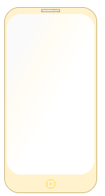
1: Quit all available active apps on the device
2: Reboot the device
3: Remove and re-add any configuration information pertaining to the network
4: Remove and reinstall any apps which are failing to load the network information
5: If the device has a safe mode with networking, test the connection from this. If the
connection works in safe mode, the issue is caused by software on the device that is
interfering with the connection. You may need to consult with your device or
software provider for resolution.
6: Reinstall the devices OS
7: The issue is hardware based or troubleshooting has been performed incorrectly.
Consult an engineer.
WIFI SPECIFIC TROUBLESHOOTING 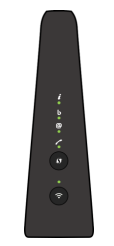
1: Check that the WiFi is turned on at the router. If not press the WiFi button on the
front of the router and wait for the light to go green.
2: Check that the device is in range of the WiFi signal, that you are not close to
potential sources of interference and that you can see the SSID for the wireless network
3: Check that you are using the correct wireless password for the SSID.
The default password is included in the pack with the router however this may
have been changed. Check with a system administrator if in doubt.
4: If your device is the only one unable to connect, soft reboot the device
using the shutdown/ restart option in its software
5: If other devices are unable to connect or if step 4 did not resolve the issue,
reboot the router by pressing down the reset button on the back for 5 seconds.
Observe the light status on the router to ensure that the WiFi light illuminates
to ensure it does not return to any red LED conditions.
NETWORK SPECIFIC TROUBLESHOOTING
1: Check the internet light is illuminated on the router. It should be green
and will flicker as data is transmitted across the network.
2: On your device, use your internet browser and enter the IP address
for your router (default: 192.168.1.1). Check if this loads the router home page.
(It will display the Technicolor logo in the top left hand side of the page).
3: If the router home page does not load the problem exists between your device
and the router. Reboot both your device and the router and check the
light and connection status before attempting step 2 again. If you are unable to access the router home page at this point skip the remaining steps and consult an engineer
4: If you are able to load the router home page, the connection issue exists between the router and the internet. Check all cabling is securely plugged into the correct ports on the router and at the ONT and then reboot the router.
If this step does not resolve the issue consult an engineer.
END
