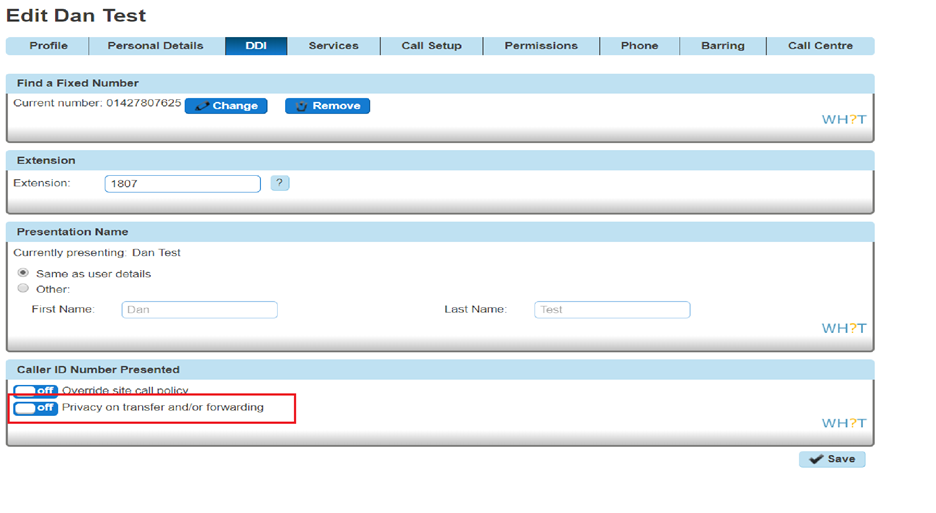Call Transfer
Call Transfer gives you various options when transferring a call. These options include having a call being transferred back to yourself if the person you are transferring it to is engaged or doesn't answer the call. When a call is recalled to your handset, it just rings as it normally would when you receive a call.
The options that you have available are:
- Call transfer recall - this will return the call to you if it hasn't been answered within a defined amount of rings
- Use Diversion Inhibitor for Blind Transfer - this is where you want to transfer a call to an extension number, removing all redirections in place, without going through to the extension first.
- Use Diversion Inhibitor for Consultative Calls - this is where you want to transfer a call to an extension number, removing all redirections in place, speaking to the user who owns the extension number first.
Activate/Deactivate Call Transfer as a Company Administrator
Step 1
Log into your Horizon Portal.
Step 2
Click the "Users" option and then select "List Users" so you can search for the user that you want Call Transfer set up for.
Locate the user and click the "Edit" button.
Step 3
In the User Management page click "Call Setup" and then under the In Call Options header select "Call Transfers"
From here you can set up your Call Transfer options.
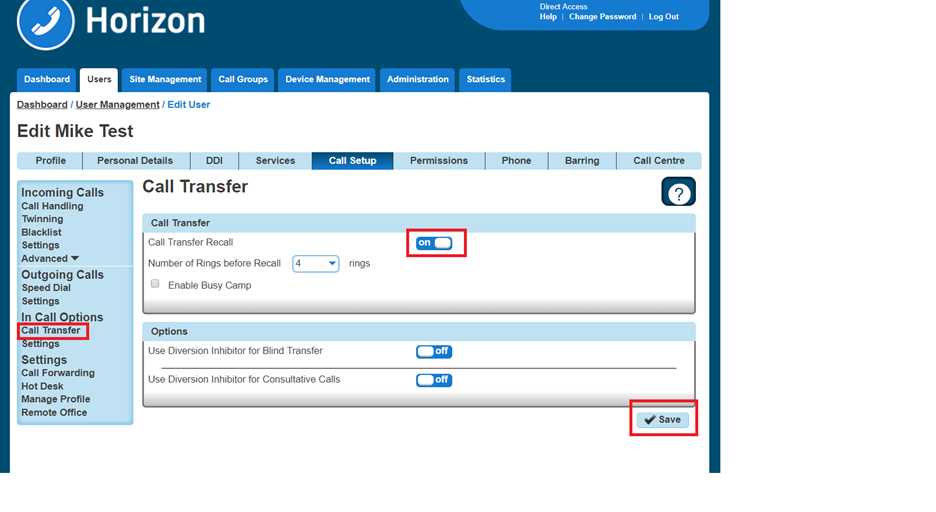
Privacy on Transfer and/or Forwarding
Currently there are few behaviours where a display update (e.g. an updated CLI and/or name) is sent mid call but are not passed through to the receiving party. The following services do not receive a display update:
- Attended Call Transfer
- Blind Call Transfer (transferred party)
- Call Forwarding (Always, No Answer, Busy, Unreachable)
- Call Barge
- Call Pickup (Group and Directed)
- Call Park / Retrieve
- Sequential Ring
Setting “Privacy on Transfer and / or forwarding” to “Off” will allow this update to be passed to users within the same Horizon Company and provide a display update on the above services. Please note all new Companies created from the 15th March 2018 onwards will have the Privacy setting turned/ off so that the CLI update will occur by default but we will not be updating any existing company user settings. These will need to updated manually as required.
For clarity we will not be sending the CLI / Name details through to PSTN or other Horizon Companies and PSTN / external Parties will always see the CLI that they either dialled or received a call from.
All new Companies created from the 15th March 2018 onwards will have the Privacy setting set to off so that the CLI update will occur by default but we will not be updating any existing company user settings. These will need to updated manually as required.
To update the users setting head to User Management à Edit User à DDI à Caller ID Number Presented