How to access your phones interface and configure it for PhoneLine+
Factory Resetting
If you are having issues provisioning your customers Polycom on PhoneLine+ and you believe it needs re-configuring, the first step would be to factory reset the device.
The factory reset for a Polycom device can be done in one of two ways, connecting to the device on the same network or using the phones interface. Steps for each method are included below.
Connect to the device on the network:
To connect to the device on the network, first obtain the devices IP address. To do that, you can either navigate through the settings on the device (Status > Network > TCP/IP Parameters) or you can log into the network router and obtain the IP address by locating the device.
Once you have the IP address, use a web browser to log on to the device by adding https://xxx.xxx.xxx.xxx and use the IP address of the device.
Log into the Polycom user interface with the default password of 456, then select Utilities > Phone BackUp & Restore and expand the ‘Global Settings’ section. Select ‘Restore’ and reset the device.
Allow the device to reset and reboot.
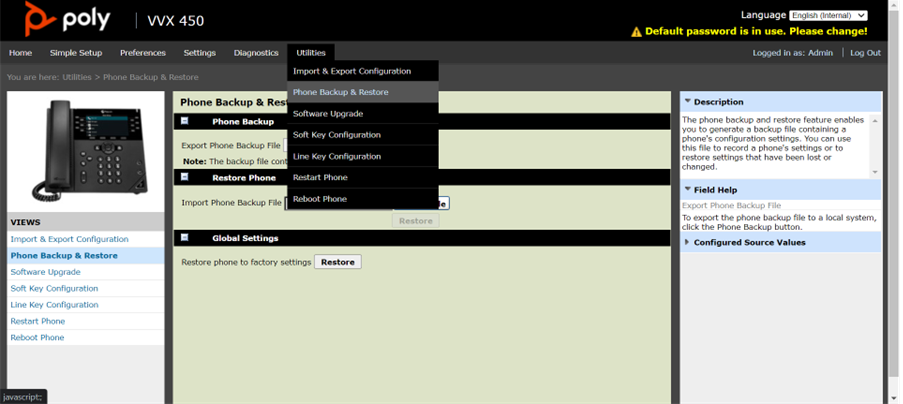
Use the Polycom device menu:
Go to Home > Settings > Option 2 Advanced
Default Password = 456
Select Admin Settings
Select Reset to defaults
Select Reset to factory
Allow the device to reset and reboot.
Amending Device Configuration/Provisioning URLs
To re-provision a Polycom for PhoneLine+, you will need to add the provisioning server url to the device. If you complete the following steps, your device will then be in the right state to provision back to PhoneLine+
Adding the provisioning url can be completed in one of two ways. connecting to the device on the same network or using the phones interface. Steps for each method are included below.
Connect to the device on the network:
From within the Polycom interface, select Settings > Provisioning Server
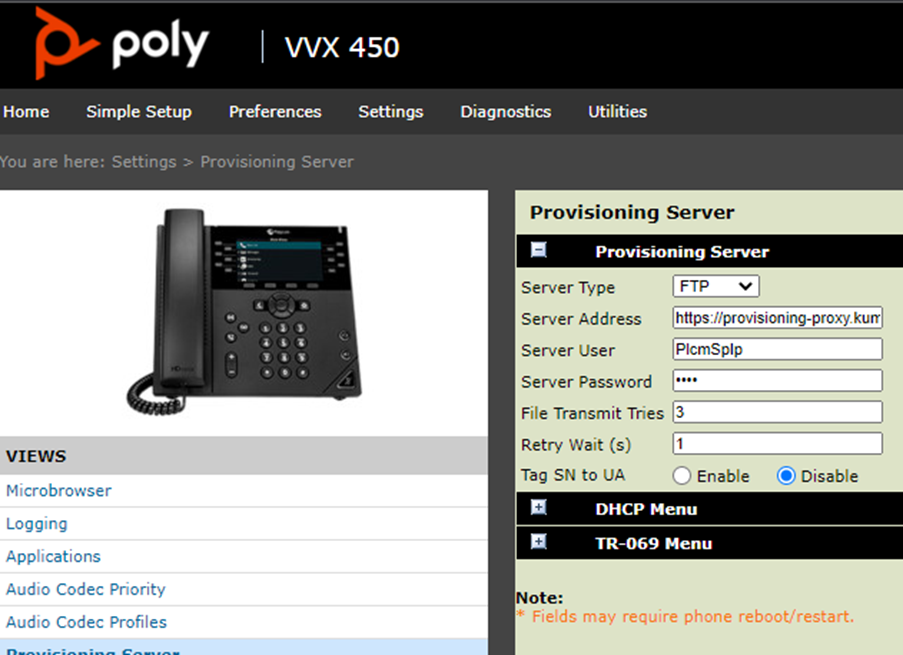
The server address to be added is:
https://provisioning-proxy.kumodi.com/polyvvx/
Save the configuration and reboot the Polycom device.
Use the Polycom device menu:
Select Settings>Advanced>Network Config>Provisioning Server
The server address to be added is:
https://provisioning-proxy.kumodi.com/polyvvx/
Save the configuration and reboot the Polycom device.
Final Steps
If your device still isn't working after completing the above steps please reach out to the support team as we may need to re-add your device onto the platform.
