Convert Audio File
For an audio file which you want to use and upload to the Horizon portal, this needs to be in a certain file format with certain attributes. This guide gives you advice on how to convert the file, as well as information on what the file attributes are to be.
The easiest way to convert the file is using a free program called http://sox.sourceforge.net/

Once you've downloaded SoX, unzip the file and this will create a directory for SoX. You do not need to do anything further after you've unzipped the file, as the program will work straight from this directory
File Attributes
The file attributes that are required for audio files that can be uploaded and used in the Horizon portal are:
.wav format
Encoded with CCITT u-Law
Formatted at 8.000 kHz, 8 Bit mono, 7 kb/sec
Below is a step by step guide on how to get a file with these attributes.
Step 1
Copy the sound file that you wish to use (either mp3 or wav) into the SoX directory
that has been created when you've unzipped the file. See the screenshot for an
example.
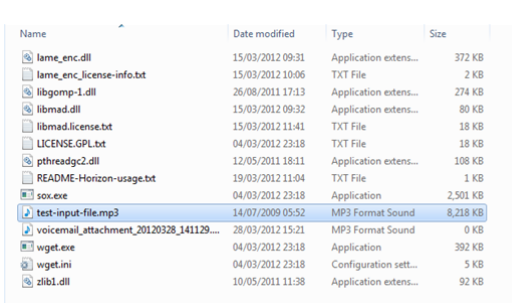
Step 2
Open a command prompt in your "sox" directory. To do this, if you press and hold the button and then right click on the "SoX" directory, then click the "Open command window here" option.
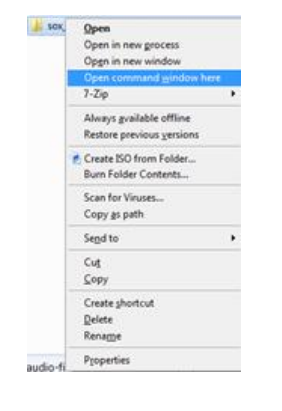
Step 3
When command prompt has loaded up, type in the following command:
sox.exe -V test-input-file.wav -e u-law -r 8000 -c 1 test-output-file.wav
At command prompt invoke the following command, making sure that the correct input file is named and your required output file too.
Make sure that the correct input file is named. In this example, this is the "test-input-file.wav" area of code.
Also make sure that your required output file is named what you want as well. This is the last bit of code, in this example "test-output-file.wav".
The output of command prompt should look similar to this:
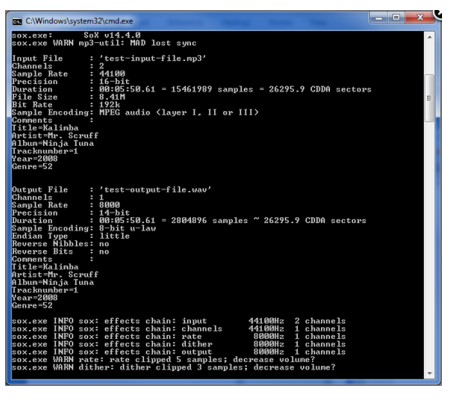
Step 4
You've created the file that will be able to be used in Horizon and are now able to upload this to use. The file will be created in the SoX directory that you've been working from since you've downloaded the application.
END
