User diverts
To place a divert on an individual users’ phone, you can either do this using the handset or through the Horizon portal. To place a divert using a Polycom VVX 411 follow these steps:
1) Click on the Forward key located at the bottom of the phone screen
2) From here you’ll have 3 options;
a. Always – This option will forward all incoming calls to the set destination.
b. No Answer – This option will forward calls to the set destination if the phone isn’t picked up after a set number of rings.
c. Busy – This option will forward calls to the set destination if you are on another call.
3) Pick the option or multiple options required, fill out the destination number and then click enable.
To place a divert using the Horizon portal follow these steps:
1) Once logged into the portal navigate to Users and then select Edit on the user you wish to change the divert settings for.
2) Once you have the user selected click on the Call Setup tab. The click onto Call Handling.
3) From here you can set your call forwarding options when busy, when you don’t answer and if your phone is unreachable (offline/disaster recovery). Once set click Save.
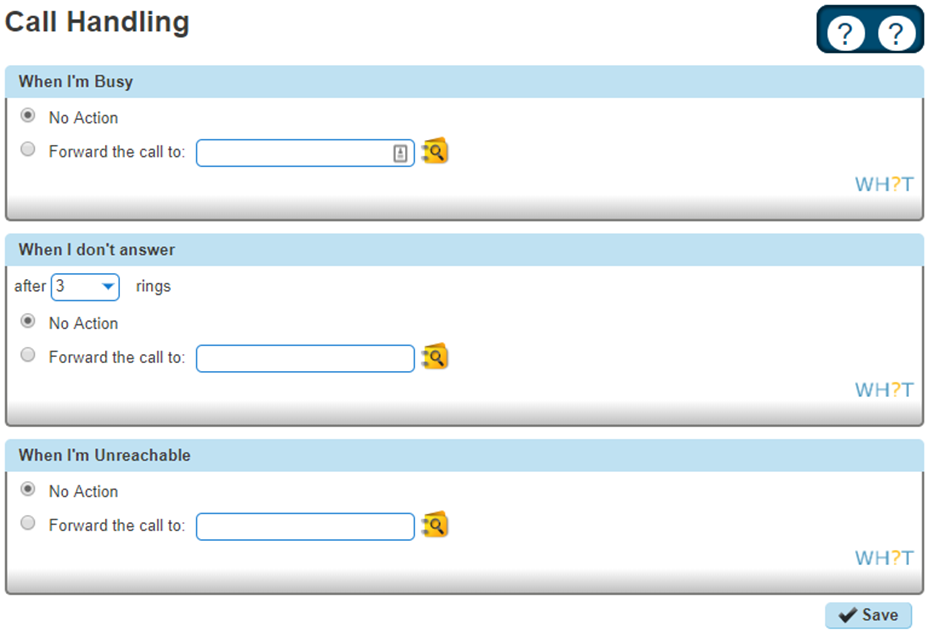
4) To setup call forwarding always, select the Call Forwarding option from the left-hand side. Then select Forward all incoming calls and set the destination and click on Save.
Group diverts
To setup a group divert this needs to be enabled through the Horizon portal and will depend on how your specific phone system has been created. For instance, you may have your numbers setup under a hunt group, an auto attendant, call queue group, etc.
1) Once logged into the Horizon admin portal navigate to Call Groups and then select the relevant group type for your company. In this example I will be using a Hunt Group.
2) Then select Edit on the group you wish to forward. For a Hunt Group, click on the Options tab and you’ll have options for forwarding when there’s no answer and when the group is unreachable.
a. No Answer Action – From here you can set the number of seconds the group should ring before forwarding and you can enter in the forwarding destination.
b. Unreachable Action – From here you can set the forwarding destination should the group be unreachable. Think of this as your disaster recovery option if the phone system was to go down.
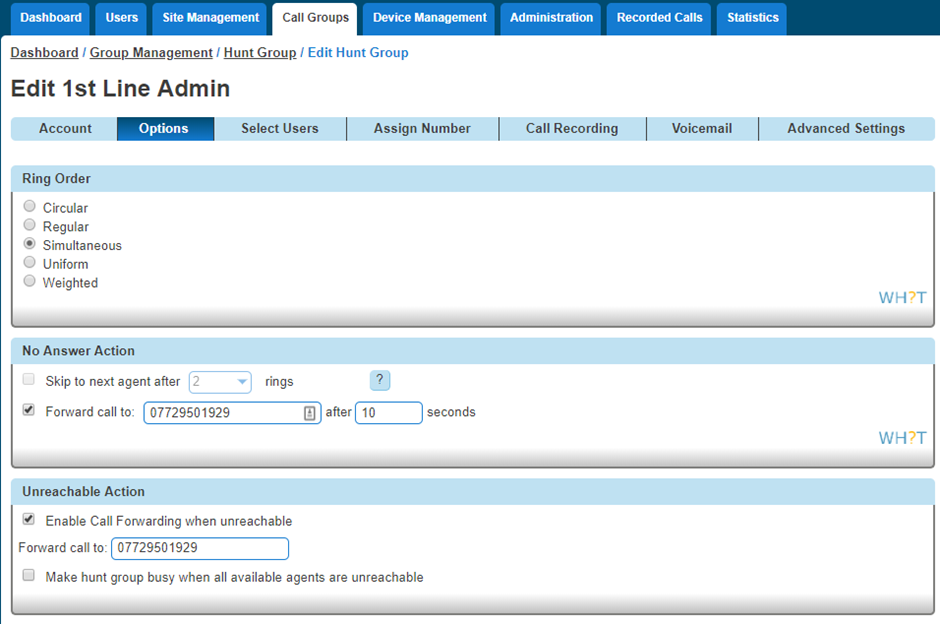
3) If you want to setup Call Forwarding Always on the group, you’ll need to select the Advanced Settings tab. On this screen if you receive a message you have no virtual packages available, you’ll need to request Boxx to add more.
4) If you have the virtual package enabled, you can click Edit on the Call Forwarding option. From here you can enter the destination number and click on Save. You will then need to click on Activate to enable the call forwarding.
END
