Instructions on how to delete and update a Digitmap from a Polycom handset. This can help resolve certain issues with outbound dialing.
The below process will only work if the Polycom and the PC are on the same network, it is best to have the rj45 plugged directly into one of the ports of the router at the back;
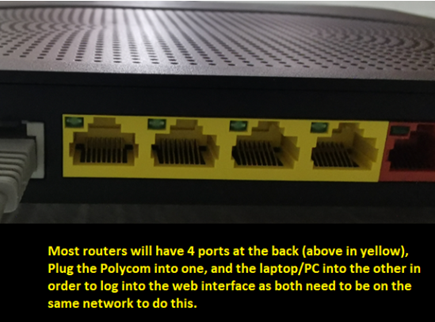
To log into the Polycom via the web browser, You'll first need to access the IP address of the phone. To do that, On your Polycom, you can either navigate through; Settings > Status > Network > TCP/IP Parameters and it will advise you the IP address the Polycom has been given or you can just log into the router to get it.
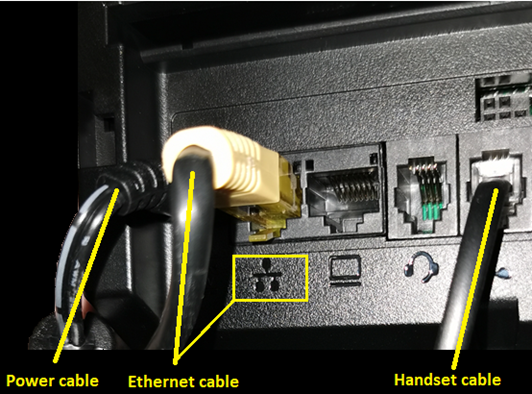
Once you have the IP address, enter it into your browser with the https:// XXX.XXX.XXX.XXX i.e. the IP address - this is due to the certificates Polycom have on their phones. You'll need to trust the site to access it, this isn't harmful it's just the browser won't recognise the certificates used. You can then use the default password 456 to enter the admin control panel.
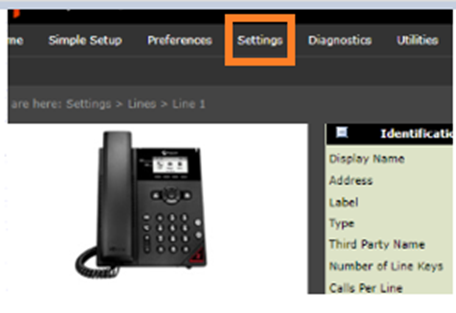
Once on the main page go to Settings (orange box above) then SIP > Local Settings and the below box will show, just highlight and delete the info in there only and save.
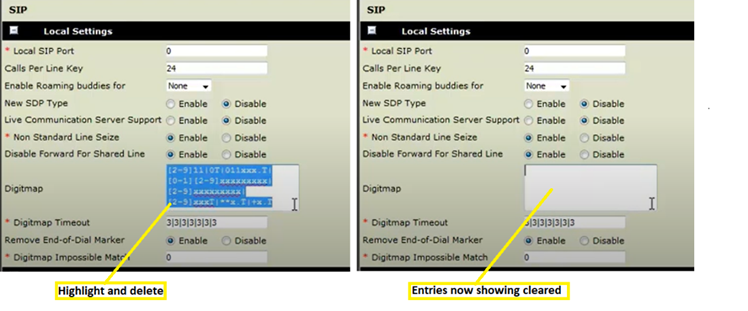
You can then add the following to the Digitmap field:
x.T|*xx.T|*xx*|#xT|#xxT|#xx#|#xx*|*#xx#
This is the Digitmap used by Gamma for Horizon and PhoneLine+ services.
When the above is done in its place make sure to hit save/update.
The Digitmap is essentially used for auto-dialing, it allows you to pick up the handset, and dial something and if the numbers dialed match one of the patterns in the digit map it will auto-dial it for you without you having to press the dial/send key.
That being said, if the digit map is empty it only prevents the auto-dialing functionality, it doesn't stop you from dialing anything - it just means you always have to press the send/dial key once you've finished tapping in the number - as you do on mobile.
