- Connect your computer directly to your router using an ethernet cable.
- Open a web browser (e.g. Internet Explorer or Google Chrome) and in the address bar type: 192.168.1.1 then press enter on your keyboard.
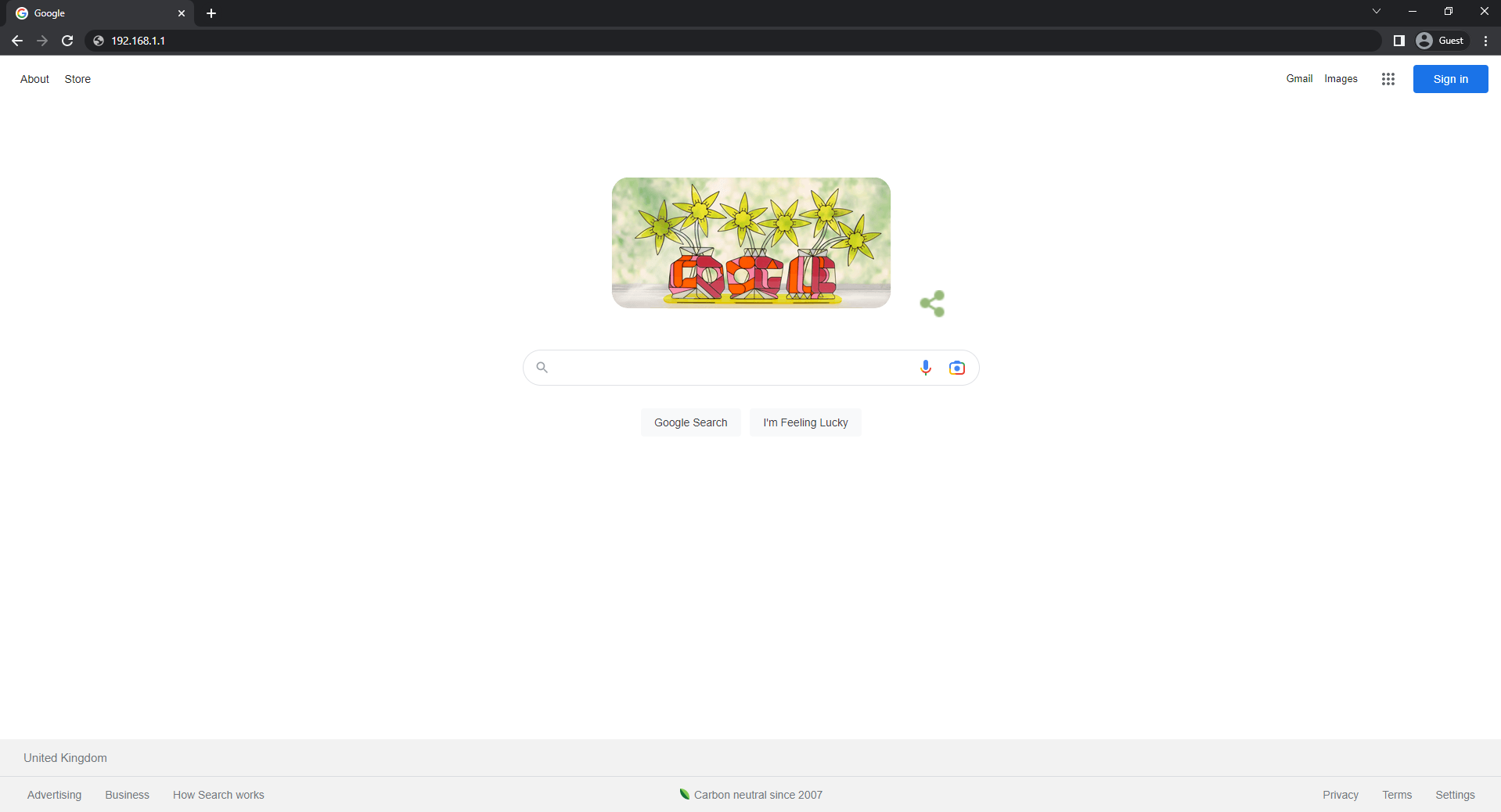
- This should display the gateway for your router. If not, try restarting your router.
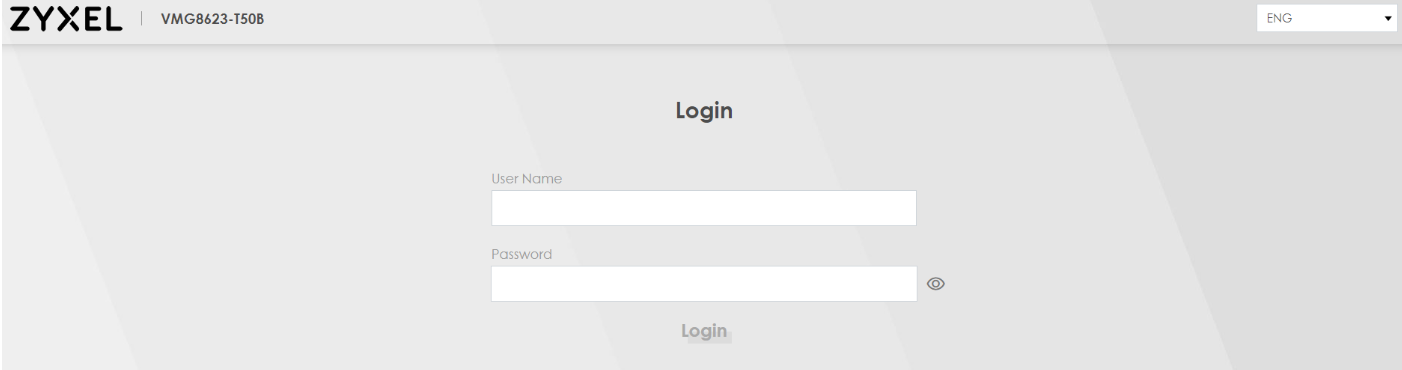
- Once you are logged in (the login details can be found in your 'go live' documentation supplied) you should be greeted with the router's homepage. Hover your mouse over the 'Network Setting' tab and click 'Broadband'.
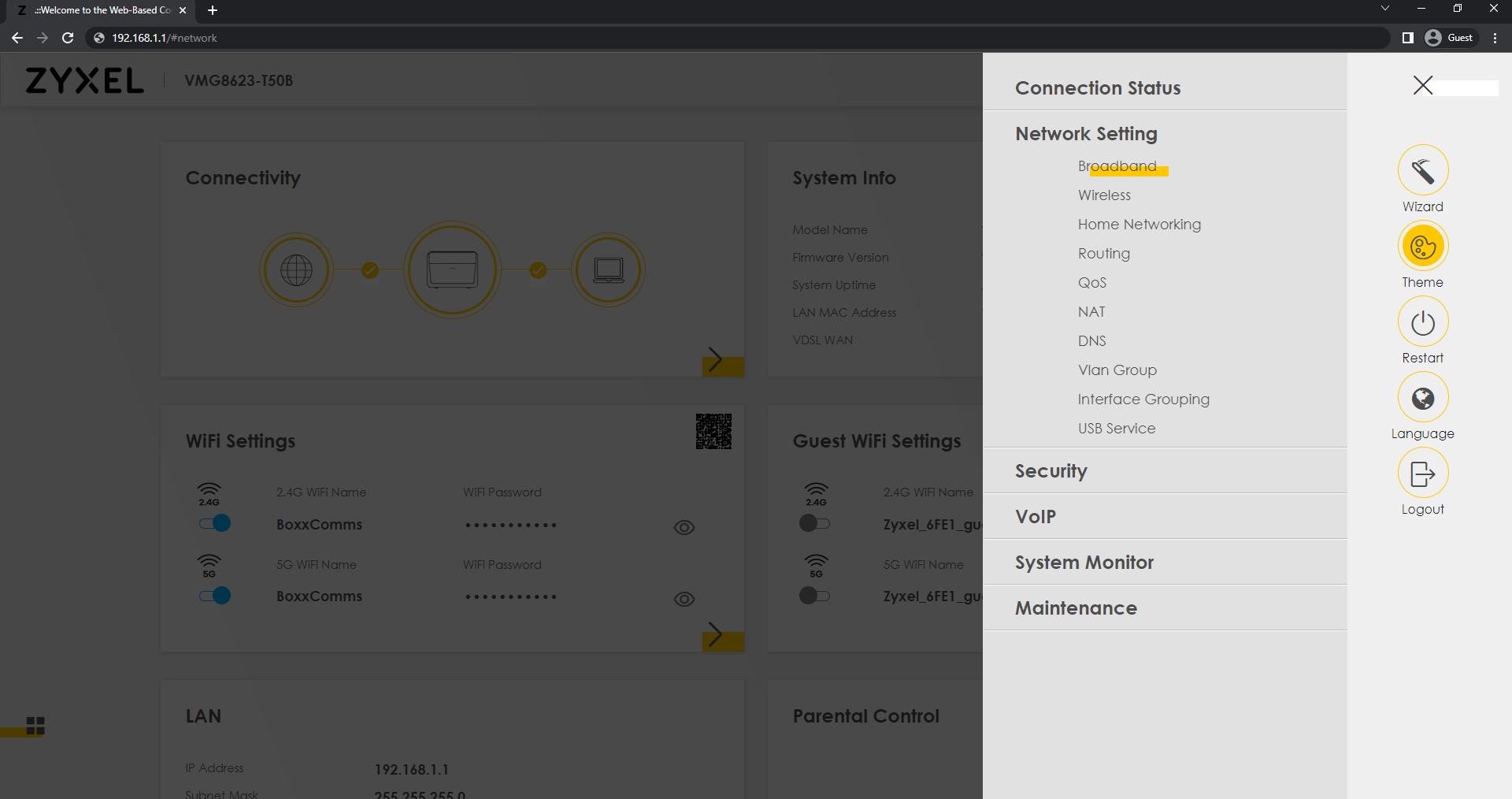
- This should bring up a white table of information. Locate 'VDSL' and on the right-hand side click on the 'edit' icon.
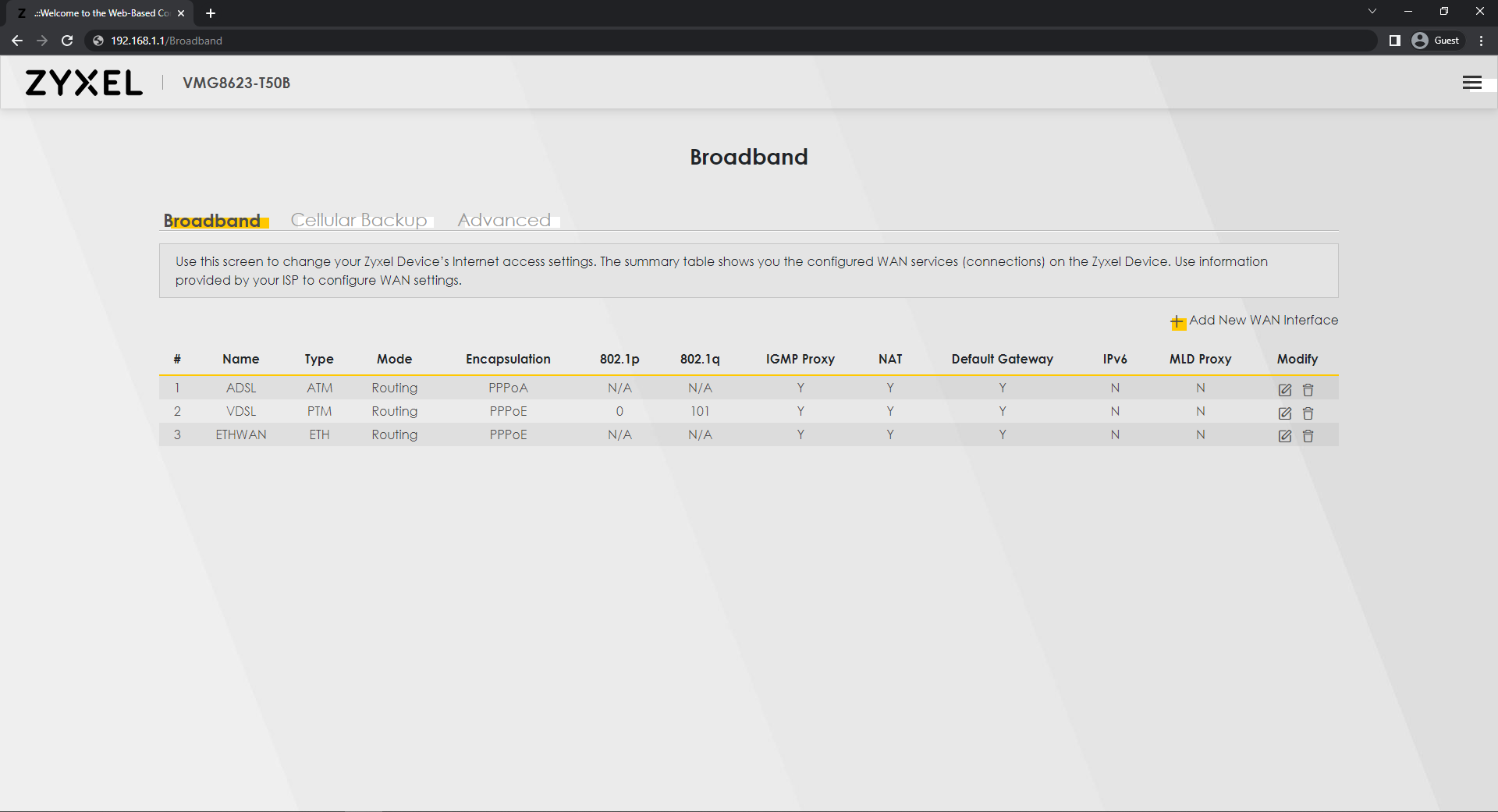
- You should then be directed to the configuration page for your broadband connection. Enter your new username and password (you should have received these via email) and hit the 'OK/Apply' button in the bottom right corner.
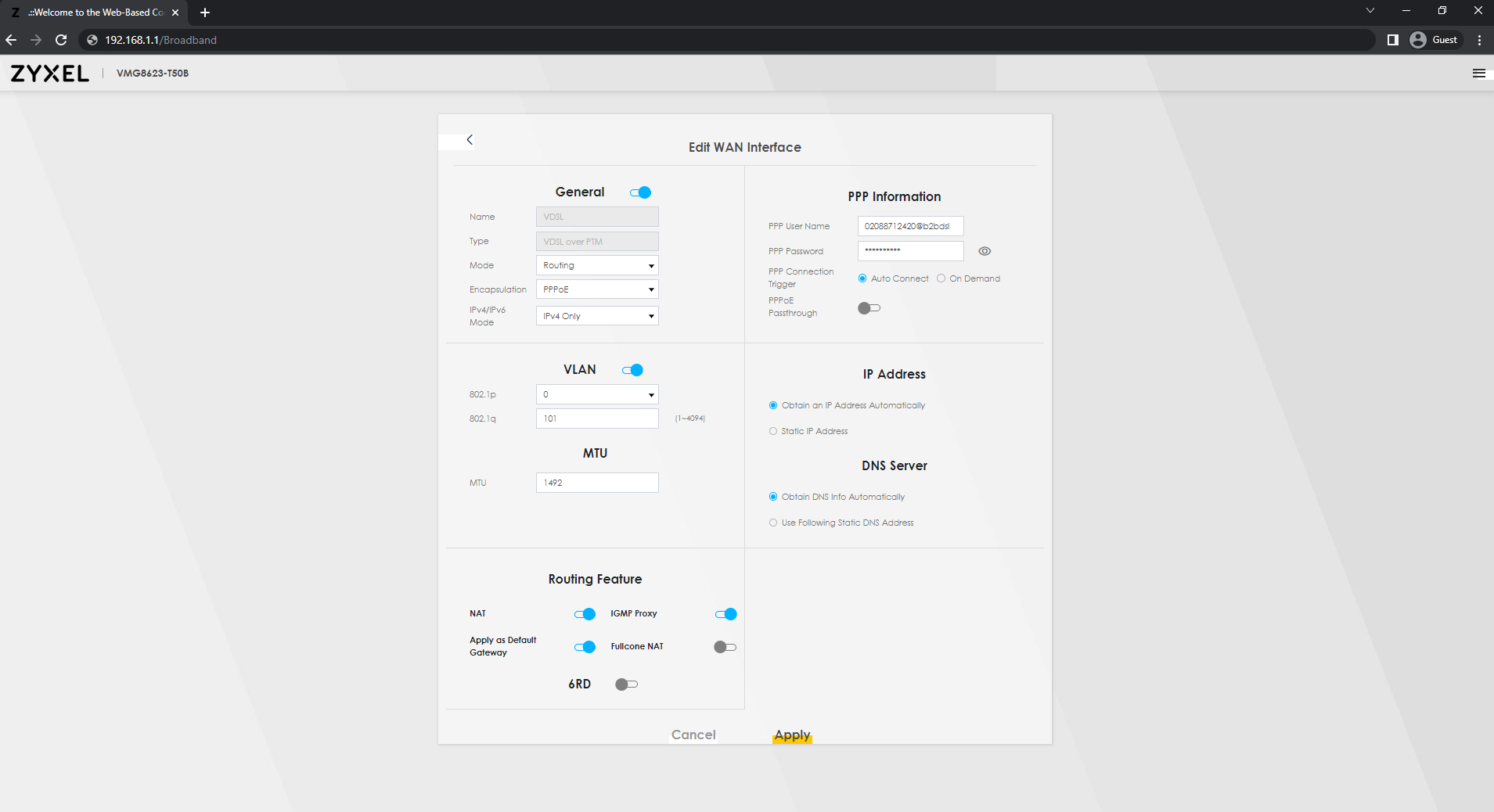
- You have now successfully configured your router and you should be able to use the internet. If you experience any issues after following these steps or get stuck at any point, please get in contact.
