How to upload and use the directories on the HVS phone system.
To upload contacts onto your HVS phone system please start by signing into the web portal using your admin credentials. If you do not have your logins to hand please email support@boxxcomms.co.uk and we can assist with resetting your logins.
Once you are signed into the portal, select your company and navigate to the Sites tab, from here click the green search icon and then select the site you'd like to make changes to. Once the site has been selected click Features from the left-hand side panel.
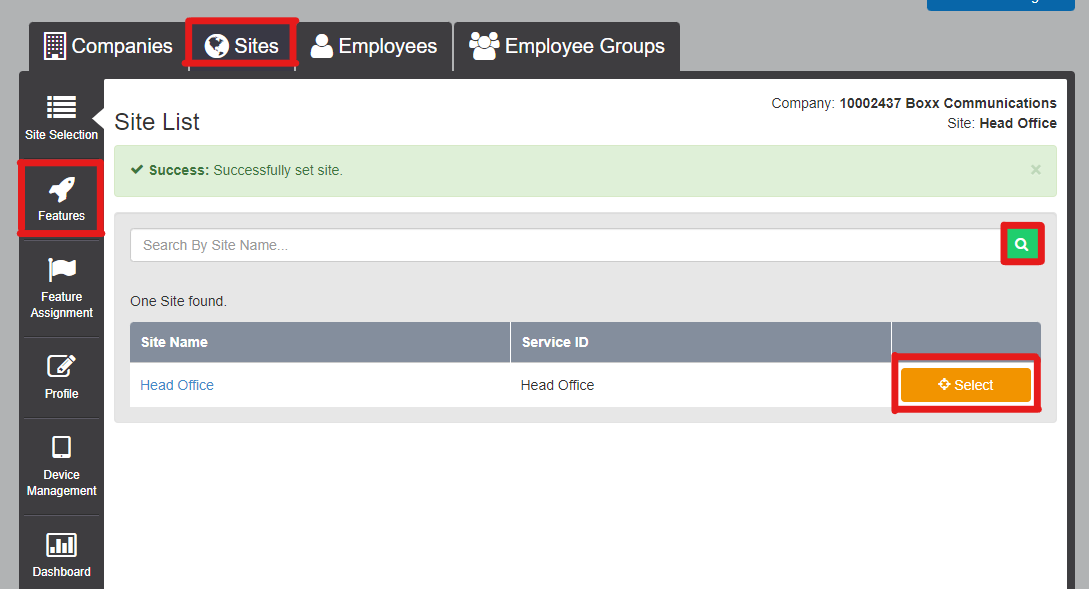
Under the Contacts subheading select Configure on the Group Contacts option.
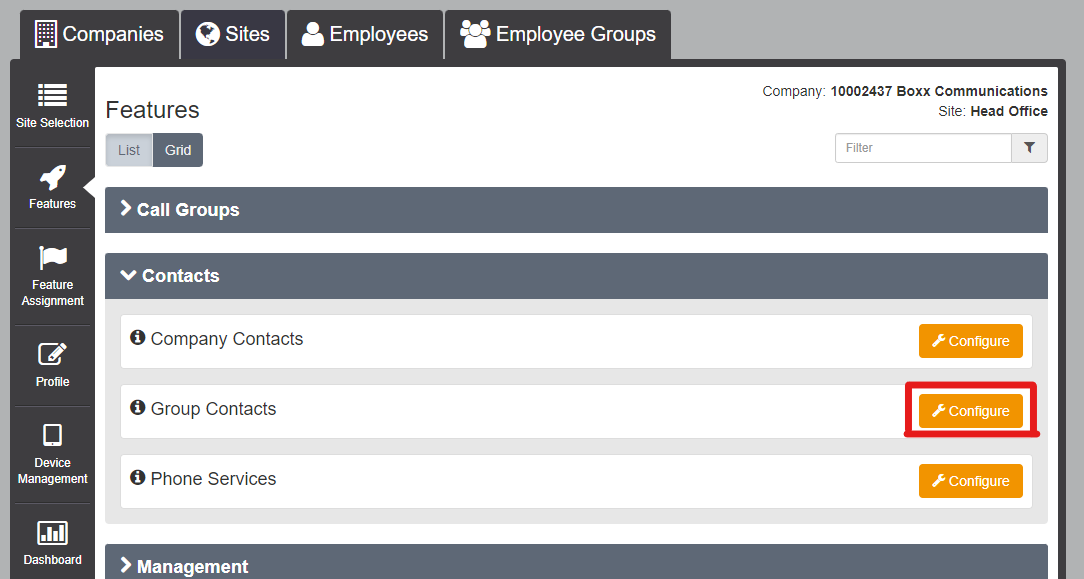
From here you can choose to either upload contacts individually by selecting the Add button or multiple contacts by importing a CSV file via the Choose File and Import button.
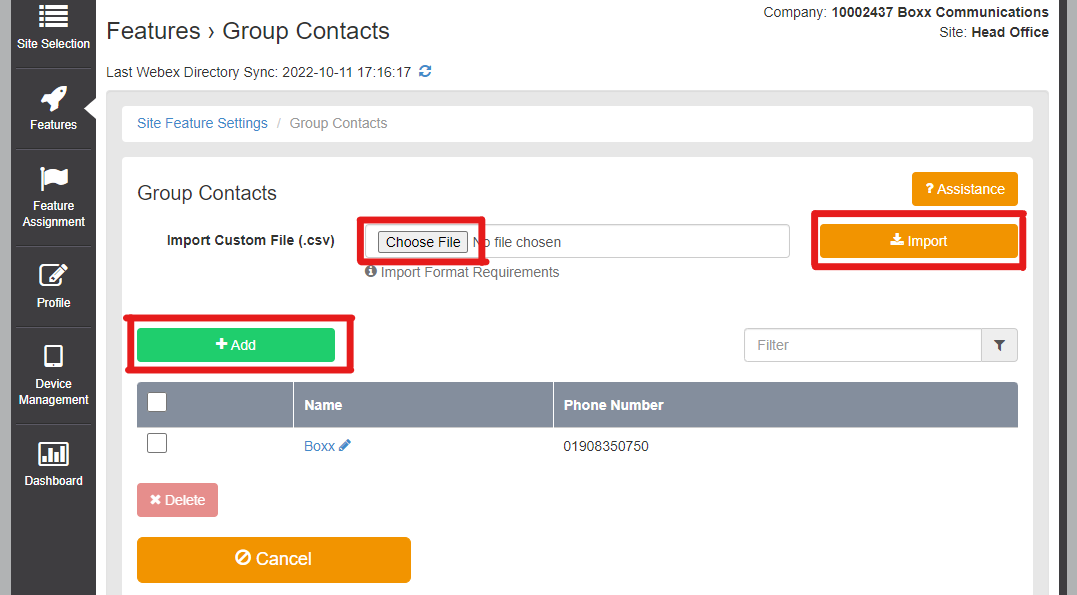
Once the contacts have been uploaded, these will now show on your phone system and also display when these contacts dial in.
