A step-by-step guide on how to login to a Yealink GUI and check and change the provisioning URL on a Yealink phone on Horizon.
Step 1
You will need to find the IP address of your Yealink handset; Pick up one of the handsets registered to the base station, then press OK. Then navigate to Status > Base. If you are asked for a passcode enter 0000. The IP address of the Base will be displayed on the screen.
Step 2
In your web browser search for the IP address of your Yealink handset which will take you to the Yealink log-in page.
Username: admin
Password: admin
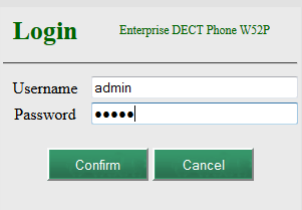
Step 3
Once you're logged in click on the "phone" tab at the top of the page. When the Phone page loads up, select "Auto Provision" from the left-hand menu.
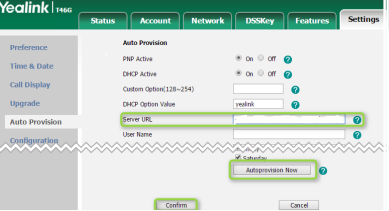
Step 4
In the provisioning server text box enter the following profile rule and click "Confirm".
W52P - http://xsp.unlimitedhorizon.co.uk/dms/Yealink_W52P
W73P - http://xsp.unlimitedhorizon.co.uk/dms/Yealink_W73P
T46U - http://xsp.unlimitedhorizon.co.uk/dms/Yealink_T46U
Following this process, the phone will restart a number of times to complete the firmware upgrade, profile download, and initial registration. This takes around 15-20 minutes.
