How to setup call forwards on individual users as well as call groups.
To enable a call forward on an individual user, follow these steps:
1. Log into an admin account on the Horizon portal
2. Click on ‘Users’ > ‘List Users’
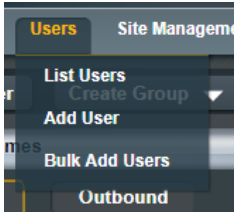
3. Find the user you wish to set the forward on and click on ‘Edit’
4. Click on ‘Call Setup’
5. From here you can click on ‘Call Handling’ to set where the
call forwards to when the user is busy, when the user doesn’t
answer or when they are unreachable (phone is offline).
6. For a Call Forward Always you’ll need to click on ‘Call
Forwarding’. Set the number, update and then activate to
enable the call forward.
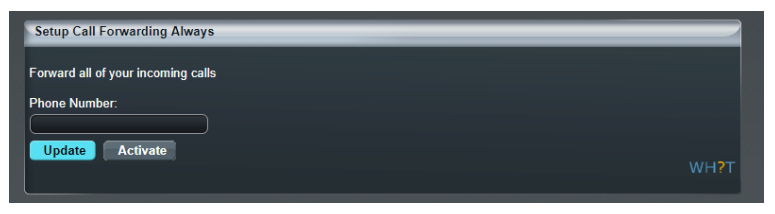
To set up call forwarding on groups, follow these steps:
1. Log in to an admin account on the Horizon portal.
2. Click on ‘Call Groups’ and select the type of group you wish to
edit.
3. When you find the group, you are looking for click on ‘Edit’
4. For call forward always click onto ‘Advanced Settings’ > Find
‘Call Forwarding’ and click on ‘Edit’ and enter the number.
Then make sure this is activated and saved.
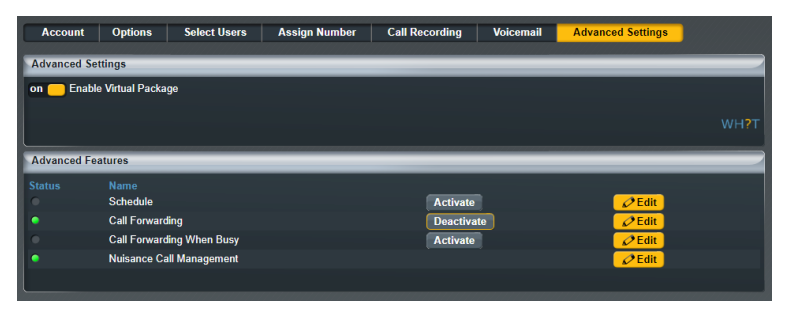
5. For call forwarding when busy follow the same steps above
but click on ‘Call Forwarding When Busy instead’
